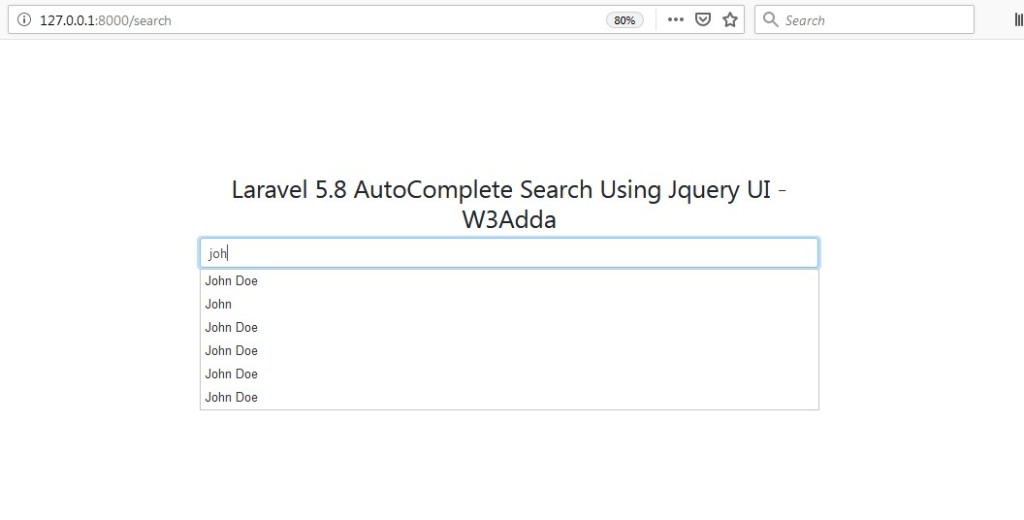In this tutorial you will learn about the Laravel 5.8 Jquery UI Autocomplete Search Example and its application with practical example.
Laravel 5.8 Jquery UI Autocomplete Search Example
In this article, I will show you how to create a dynamic database driven ajax jquery autocomplete in Laravel. In this tutorial we will create a dynamic search dropdown autocomplete which will fetch options from database table using jquery autocomplete.
The jquery autocomplete plugin is used to create dynamic autocomplete input with several options. In this example you will learn how to implement jquery autocomplete in laravel.
Before starting with example I assume that you already have fresh laravel 5.8 installation ready, if you have not installed it yet you can follow laravel 5 installation instruction here.
Install Laravel 5.8
First of all we need to create a fresh laravel project, download and install Laravel 5.8 using the below command
|
1 |
composer create-project --prefer-dist laravel/laravel larablog |
Configure Database In .env file
Now, lets create a MySQL database and connect it with laravel application. After creating database we need to set database credential in application’s .env file.
.env
|
1 2 3 4 5 6 |
DB_CONNECTION=mysql DB_HOST=127.0.0.1 DB_PORT=3306 DB_DATABASE=larablog DB_USERNAME=root DB_PASSWORD= |
Create Model and Migration
Now, we have to define table schema for contact table. Open terminal and let’s run the following command to generate a Contact model along with a migration file to create contact table in our database.
|
1 |
php artisan make:model Contact -m |
Once this command is executed you will find a migration file created under “database/migrations”. Lets open migration file created and put following code in it –
|
1 2 3 4 5 6 7 8 9 10 11 12 13 14 15 16 17 18 19 20 21 22 23 24 25 26 27 28 29 30 31 32 33 34 |
<?php use Illuminate\Support\Facades\Schema; use Illuminate\Database\Schema\Blueprint; use Illuminate\Database\Migrations\Migration; class CreateContactsTable extends Migration { /** * Run the migrations. * * @return void */ public function up() { Schema::create('contacts', function (Blueprint $table) { $table->bigIncrements('id'); $table->string('name'); $table->string('email'); $table->string('phone'); $table->timestamps(); }); } /** * Reverse the migrations. * * @return void */ public function down() { Schema::dropIfExists('contacts'); } } |
Run Laravel Migration
Now, run following command to migrate database schema.
|
1 |
php artisan migrate |
After, the migration executed successfully the contact table will be created in database.
Create AutoComplete Controller
Next, we have to create a controller for AutoComplete suggestion. Create a controller named AutoCompleteController using command given below –
|
1 |
php artisan make:controller AutoCompleteController |
Once the above command executed, it will create a controller file AutoCompleteController.php in app/Http/Controllers directory. Open the AutoCompleteController.php file and put the following code in it.
app/Http/Controllers/AutoCompleteController.php
|
1 2 3 4 5 6 7 8 9 10 11 12 13 14 15 16 17 18 19 20 21 22 23 24 25 |
<?php namespace App\Http\Controllers; use Illuminate\Http\Request; use App\Contact; class AutoCompleteController extends Controller { // public function index() { return view('jqueryAutocomplete.search'); } public function search(Request $request) { $search = $request->get('term'); $result = Contact::where('name', 'LIKE', '%'. $search. '%')->get(); return response()->json($result); } } |
Create Blade / View Files
In this step, we will create view/blade file to perform autocomplete Search Using jQuery UI Autocomplete. Lets create a blade file “search.blade.php” in “resources/views/jqueryAutocomplete/” directory and put the following code in it respectively.
resources/views/jqueryAutocomplete/search.blade.php
|
1 2 3 4 5 6 7 8 9 10 11 12 13 14 15 16 17 18 19 20 21 22 23 24 25 26 27 28 29 30 31 32 33 34 35 36 37 38 39 40 41 42 43 44 45 46 47 48 49 50 51 52 53 54 55 56 57 58 59 60 |
<!DOCTYPE html> <html> <head> <meta charset="UTF-8"> <meta name="viewport" content="width=device-width, initial-scale=1.0"> <meta http-equiv="X-UA-Compatible" content="ie=edge"> <meta name="csrf-token" content="{{ csrf_token() }}"> <title>Laravel 5.8 AutoComplete Search Using Jquery UI - W3Adda</title> <link rel="stylesheet" href="//code.jquery.com/ui/1.12.1/themes/base/jquery-ui.css"> <link href="//maxcdn.bootstrapcdn.com/bootstrap/4.1.1/css/bootstrap.min.css" rel="stylesheet" id="bootstrap-css"> <script src="https://code.jquery.com/jquery-1.12.4.js"></script> <script src="https://code.jquery.com/ui/1.12.1/jquery-ui.js"></script> <style> .container{ padding: 10%; text-align: center; } </style> </head> <body> <div class="container"> <div class="row"> <div class="col-12"><h2>Laravel 5.8 AutoComplete Search Using Jquery UI - W3Adda</h2></div> <div class="col-12"> <div id="custom-search-input"> <div class="input-group"> <input id="search" name="search" type="text" class="form-control" placeholder="Search" /> </div> </div> </div> </div> </div> <script> $(document).ready(function() { $("#search").autocomplete({ source: function(request, response) { $.ajax({ url: "{{url('autocomplete')}}", data: { term : request.term }, dataType: "json", success: function(data){ var resp = $.map(data,function(obj){ return obj.name; }); response(resp); } }); }, minLength: 1 }); }); </script> </body> </html> |
Create Routes
After this, we need to add following routes in “routes/web.php” file. Lets open “routes/web.php” file and add following route.
routes/web.php
|
1 2 |
Route::get('search', 'AutoCompleteController@index'); Route::get('autocomplete', 'AutoCompleteController@search'); |
Now we are ready to run our example so lets start the development server using following artisan command –
|
1 |
php artisan serve |
Now, open the following URL in browser to see the output –
http://localhost:8000/search
Output 1:-
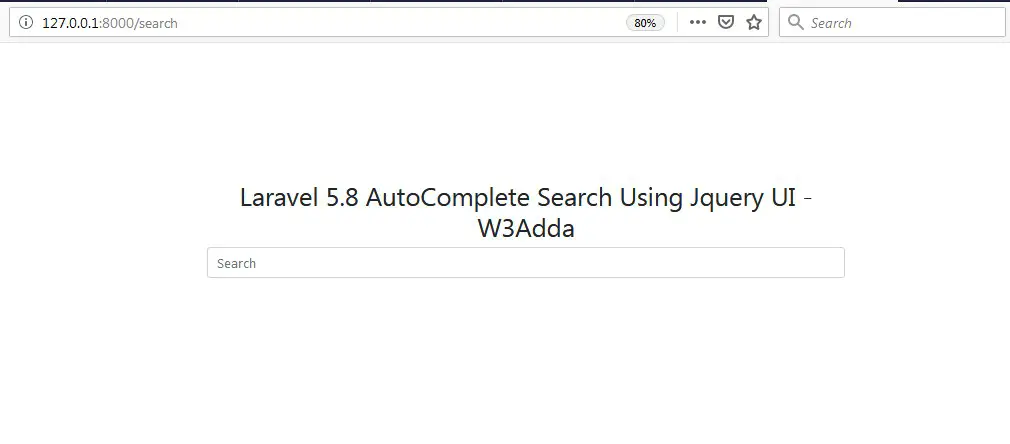
Output 2:-