In this tutorial you will learn about the Dart Installation and its application with practical example.
Dart Installation
In order to setup Dart Programming Environment you need to have Dart installed, so if you don’t have it installed, check the following instruction to get Dart Language installed. If you’ve already have installed Dart Language in your system, you can skip this part.
Step 1:- Download the Dart Installer from the official website, link given below –
|
1 |
http://www.gekorm.com/dart-windows/ |
Step 2:- Run the Dart Installer (the .exe file you downloaded in the previous step) and follow the installation wizard.

Step 3:- Select the Installation path and click next.

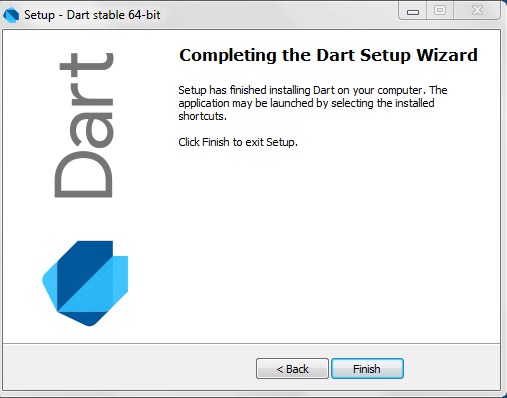
Step 4:- After SDK installation is done, you may require to set the PATH environment variable to “C:\Program Files\Dart\dart-sdk\bin” in advanced system properties.
|
1 |
<dart-sdk-path>\bin |
Step 5:- Now, lets open the terminal and run the following command in order to verify the Dart installation.
|
1 |
dart |

On successful installation, it will show the dart runtime.
Running Dart Program Online with DartPad
You can run your Dart Program online using the online Dart editor provided at https://dartpad.dartlang.org/. The Dart Editor executes the script and displays both HTML as well as console output. The Dartpad editor also contains some sample program to learn. The Dartpad online editor looks like as below –


